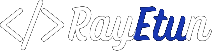Custom post types are an essential part of a WordPress website. They allow you to create custom content beyond the standard posts and pages, providing more flexibility and options for your website. In this guide, we’ll walk you through the process of creating custom post types in WordPress step by step, from setting up the custom post type to adding content, publishing, and sharing it with the world.
1. Why Use Custom Post Types
- Better Organization Custom post types allow you to categorize your content, making it easier to organize and navigate.
- More Flexibility Custom post types provide you with more options for creating custom content on your website.
- Increased Functionality Custom post types can be used to add new functionality to your website, such as portfolios, testimonials, and more.
2. How to Setting Up a Custom Post Type
A. Choosing a Plugin
- The easiest way to create custom post types in WordPress is by using a plugin.
- There are many plugins available, both free and paid, that can help you create custom post types in minutes.
- Choose a plugin that fits your needs and is compatible with your website.
B. Installing the Plugin
- From your WordPress dashboard, go to “Plugins” and select “Add New”.
- Search for the plugin you want to install and click “Install Now”.
- Once the plugin is installed, activate it.
3. Configuring the Plugin
General Settings
- From the plugin settings, select “General”.
- Fill out the required fields, such as the name of your custom post type, its plural name, and its labels.
- Choose which features to include, such as taxonomies, archive pages, and custom fields.
4. Creating Custom Post Types
Defining the Custom Post Type
- From your WordPress dashboard, go to the plugin settings.
- Fill out the required fields, such as the name of your custom post type, its plural name, and its labels.
- Choose which features to include, such as taxonomies, archive pages, and custom fields.
Adding Custom Taxonomies
- Custom taxonomies allow you to categorize and organize your custom post types.
- From the plugin settings, select “Taxonomies” and add a new taxonomy.
- Fill out the required fields, such as the name of your taxonomy, its labels, and its post type associations.
5. Adding Content
Adding Custom Fields
- Custom fields allow you to add additional information to your custom post types.
- From the WordPress editor, scroll down to the custom fields section and add the fields you need.
Adding Posts to Your Custom Post Type
- From your WordPress dashboard, go to “Posts” and select your custom post type.
- Click “Add New” to create a new post for your custom post type.
- Fill out the required fields and publish your post.
6. Publishing and Sharing the Custom Post Type
Setting Up Archive Pages
- Archive pages display all of the posts from your custom post type in one place.
- From the plugin settings, select “Archive Pages” and set up your archive page.
Setting Up Custom Templates
- Custom templates allow you to change the layout and design of your custom post type.
- From your WordPress theme, create a new template file specifically for your custom post type.
- Use the appropriate template tags to display the custom fields and taxonomies from your custom post type.
Sharing the Custom Post Type
- Publish the custom post type on your website and make sure it is accessible to your visitors.
- Share the custom post type on social media and other platforms to increase its visibility.
- Consider adding it to your website’s navigation menu for easy access.
By following this guide, you can create custom post types in WordPress and enhance the functionality and organization of your website. Happy custom post type creation!
Sample code for creating a custom post type in WordPress
Here is a sample code for creating a custom post type in WordPress using the register_post_type() function:
function create_book_post_type() {
register_post_type( 'book',
array(
'labels' => array(
'name' => __( 'Books' ),
'singular_name' => __( 'Book' )
),
'public' => true,
'has_archive' => true,
'supports' => array( 'title', 'editor', 'author', 'thumbnail', 'excerpt', 'comments' )
)
);
}
add_action( 'init', 'create_book_post_type' );
This code creates a custom post type called “Book” and adds it to the WordPress dashboard. The labels array sets the plural and singular names for the custom post type, while the supports array sets which post fields are supported (e.g. title, editor, author, etc.).
Here are some guidelines for creating custom post types in WordPress:
- Use the register_post_type() function to create the custom post type.
- Set the labels for the custom post type, including the plural and singular names.
- Set the public argument to true to make the custom post type publicly accessible.
- Use the has_archive argument to set whether an archive page should be created for the custom post type.
- Use the supports argument to set which post fields are supported for the custom post type.
- Use the add_action() function to hook the custom post type creation function into the WordPress init action.
Note: This is a basic example and there are many more options and parameters that can be set when creating a custom post type. Please refer to the WordPress codex for more information.
Conclusion
Custom post types are a valuable addition to any WordPress website. They allow you to create custom content, organize it, and add new functionality to your website. By following this step-by-step guide, you can create your own custom post types in no time.