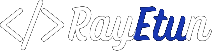Duplicating a page in WordPress is a common task that many users may need to perform at some point. Whether you need to create a copy of a page to make changes or you want to use the same content on multiple pages, duplicating a page can save you a lot of time and effort.
In this article, we will discuss different methods for duplicating a page in WordPress and the pros and cons of each method.
1. Using a plugin
Using a plugin is one of the most popular and easiest ways to duplicate a page in WordPress. There are several plugins available that can help you duplicate a page, such as Duplicate Page, Duplicate Post, and Clone Pages. These plugins allow you to easily create a copy of a page and edit it as a new post. To use these plugins, you will need to install them on your WordPress website and then go to the page you want to duplicate.
You will then be able to click on a button to create a duplicate of the page. One of the advantages of using a plugin is that it is very user-friendly and does not require any technical knowledge. However, a disadvantage is that it can slow down your website if you have a lot of plugins installed.
2. Using the WordPress editor
Another way to duplicate a page in WordPress is by using the WordPress editor. To do this, you will need to create a new page and then copy and paste the content from the original page into the new page. This method is straightforward and does not require any additional software. However, it can be time-consuming, especially if the page has a lot of content.
3. Using phpMyAdmin
If you have access to the back-end of your website, you can use phpMyAdmin to create a duplicate of the page. PhpMyAdmin is a tool that allows you to manage your website’s database. To use phpMyAdmin to duplicate a page, you will need to log in to your website’s control panel, navigate to the phpMyAdmin section, and then find the table in the database that contains the page you want to duplicate.
Once you find the table, you can copy the data from the original page’s database entry and paste it into a new entry to create a duplicate page. One of the advantages of using phpMyAdmin is that it is very fast, but it can be complicated for users unfamiliar with SQL.
4. Manually duplicate a page in WordPress
Lastly, you can also manually create a new page, give it a new title, and then copy and paste the content from the original page into the new page. This method is simple and easy to do, but it can take a lot of time, especially if you have a lot of pages to duplicate.
5. Additional tips
Regardless of the method you choose, it’s important to remember to update any links or references to the original page on the new page and also update the permalink to reflect the new page. This is crucial to ensure that your website functions correctly and visitors can find the right page.
It’s also important to test and preview the new page before publishing it to ensure that it looks and functions as expected.
Key Takeaways
In conclusion, there are several methods for duplicating a page in WordPress, including using a plugin, using the WordPress editor, using phpMyAdmin, and manually. Each method has its own advantages and disadvantages, and the best method for you will depend on your specific needs and level of technical expertise.
It’s also important to regularly create backups of your website so that you can restore your website in the event of any data loss.