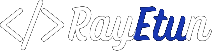When it comes to displaying code snippets on a WordPress site, it’s important to have a good way of highlighting the syntax and making it easy to read. Not only does this make your code more visually appealing, but it also helps readers better understand the code and how it works. In this blog post, we’ll discuss three easy ways to display color code snippets in a WordPress site.
Method 1: Use a plugin to display color code snippets in a WordPress post
Using a plugin One of the easiest ways to display color code snippets in a WordPress post is by using a plugin. There are several popular plugins available, such as SyntaxHighlighter, WP-Syntax, and Code Snippets. These plugins provide a wide range of features, such as customizable syntax highlighting, line numbering, and the ability to easily insert code snippets into posts and pages.
To use one of these plugins, simply search for it in the WordPress plugin repository and install it on your site. Once the plugin is activated, you’ll be able to use a shortcode or a button on the visual editor to insert code snippets into your posts and pages. The plugin will automatically highlight the syntax and apply the appropriate formatting.
Pros:
- Plugins are easy to install and use, making it a great option for beginners.
- They offer a wide range of features and customization options
- The plugin will automatically highlight the syntax and apply the appropriate formatting.
Cons:
- Plugins can slow down your website, so it’s important to choose one that is well-coded and optimized for performance
- If you switch to a different plugin or deactivate the plugin, your code snippets may not be displayed correctly
Method 2: Manually add code using Gutenberg “code” block
Manually adding code using a block editor Another option for displaying color code snippets in a WordPress site is to use the built-in block editor. WordPress 5.0 introduced the block editor, also known as Gutenberg, which makes it easy to add code snippets to posts and pages using the code block.
To add a code block, simply click on the “add block” button and select the code block. Once the code block is added, you can paste your code snippet into it. The block editor will automatically highlight the syntax and apply the appropriate formatting. You can also customize the appearance of the code block by changing the font and background color, adding line numbers, and more.
Pros:
- Using the block editor is easy and straightforward
- It’s a built-in feature of WordPress, so you don’t need to install a plugin
- The block editor allows you to customize the appearance of the code block, so you can match it to your website’s design.
Cons:
- The block editor may be overwhelming for some users who are not familiar with it
- It’s not as feature-rich as some of the more advanced plugins
Method 3: Manually adding code using HTML/CSS
Manually adding code using HTML/CSS The third option for displaying color code snippets in a WordPress site is to manually add code using HTML and CSS. This method is suitable for users who are comfortable with coding and want more control over the appearance of their code snippets.
To add a code snippet using HTML and CSS, you’ll need to wrap your code in a <pre> tag and add a <code> tag within it. Then, you can use CSS to customize the appearance of the code snippet, such as changing the font and background color, adding line numbers, and more.
Pros:
- Using HTML and CSS gives you more control over the appearance of the code snippet
- It’s a good option for users who are comfortable with coding
- If you use a child theme, you can keep your customizations even if you switch to a different theme.
Cons:
- Manually adding code using HTML and CSS requires a certain level of coding expertise
- It can be time-consuming and requires more effort than using a plugin or the block editor
Key Takeaways
In conclusion, there are several easy ways to display color code snippets in a WordPress site. Using a plugin is the easiest option, but it may not be the best for performance. The block editor is a built-in feature of WordPress, but it may not be as feature-rich as some of the more advanced plugins. Manually adding code using HTML and CSS gives you more control over the appearance of the code snippet, but it requires a certain level of coding expertise.
Ultimately, the best method for you will depend on your level of expertise, the specific needs of your website, and the desired level of customization. We recommend trying out different methods and finding the one that works best for your needs.